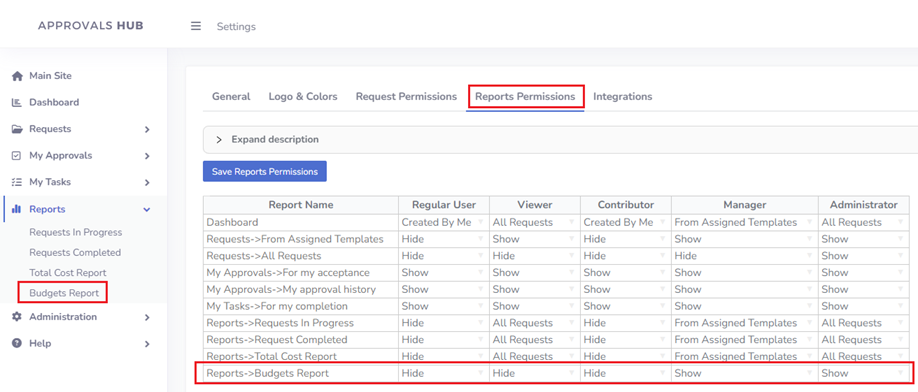Admin Guide
Budgets
The Budget Management feature enables precise tracking and allocation of financial resources across requests. Administrators can create budgets with defined timeframes and amounts, ensuring controlled expense approvals. This functionality integrates seamlessly with request templates, allowing users to associate expenses with specific budgets while maintaining real-time balance tracking and automated adjustments.
The budget is deducted when the user selects it in the expense table and submits the request for approval. If the request is rejected or withdrawn, the budget is returned to the pool.
A specific budget can be made available to everyone or restricted to certain departments, configurable in the budget settings.
Creating Budgets
To create new budget(s), follow these steps:
- Open view Administration->Budgets in the left
- Click the button 'Create new'
- Fill out all the required fields:
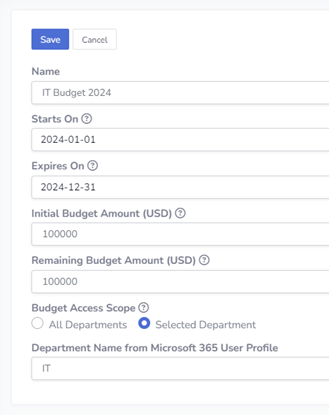 Starts On: Specify the date when this budget becomes active and available for allocation.
Starts On: Specify the date when this budget becomes active and available for allocation.
Expires On: Set the end date for this budget, after which it will no longer be available for allocation.
Initial Budget Amount: Enter the total starting amount allocated for this budget.
Remaining Budget Amount: Displays the current balance of the budget after any deductions from submitted requests.
Budget Access Scope: Select whether this budget is accessible to all departments or restricted to a specific department. This option is visible if the 'Department Tracking' option is enabled under Administration->Settings.
- Click button "Save" to confirm
Enabling Budget Functionality
To enable the budget functionality, follow these steps:
- Open view Administration->Request Templates in the left menu
- Click 'edit' icon to edit template
- Enable Expense Tracking and Budget Tracking options
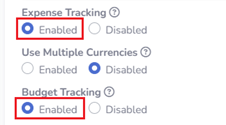
- Click button "Save" to confirm
Submitting Requests with Budgets
When Budget Tracking is enabled in a request template:
- Users must select a budget on the request creation form.
- The system will verify the remaining budget amount to ensure the request can be submitted.
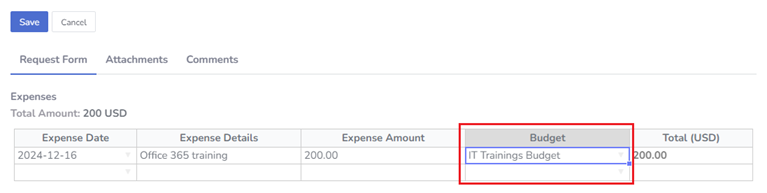
Budgets Monitoring
App administrators can track budget usage through the Administration -> Budgets section in the left menu.
By default, only active budgets are displayed, but this can be adjusted by selecting the appropriate radio button above the data (filter "Budget Status").
To view the budget usage history, including requests that have deducted from the budget, click on the money icon.
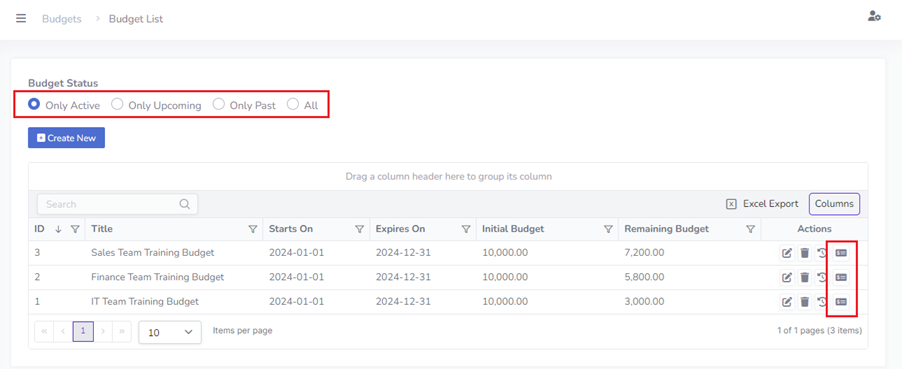 Additionally, users with roles granted permission to view reports (configurable under Administration -> Settings -> Reports Permissions tab)
can access the Budget Report, located in the left menu under the Reports section.
Additionally, users with roles granted permission to view reports (configurable under Administration -> Settings -> Reports Permissions tab)
can access the Budget Report, located in the left menu under the Reports section.