Admin Guide
User Groups
User Groups is an optional feature that offers a flexible way to manage collaboration and control access. By organizing users into groups (e.g Payroll team, IT team etc.), you can easily assign approvals to specific teams or define permissions for request templates. This functionality helps streamline the management process, ensuring that the right individuals have the appropriate access to tools and data, promoting efficient organization and enhanced collaboration.
Creating User Groups
Steps to create user group
- Open view Administration->User Groups in the left menu.
- Click the button "Create New'
- Enter group name and define users in group
- Click button "Save" to confirm changes
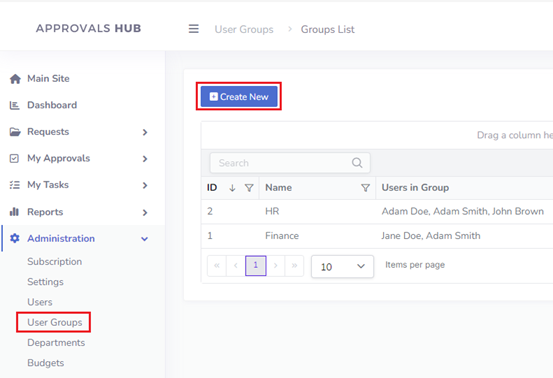
Using User Groups
Assign Group As Approver or Task Owner
Steps to assign group as approver or task owner
- Open view Administration->Request Templates and click 'edit' icon to edit template
- Click on the tab 'Workflow Design'
- Click on the specific item in approval path
- Select 'Stage Type' (Approval or Task)
- Switch 'Assign Stage To' to the value 'Selected Group'
- Select proper group in field 'Group'
- Click button "Save" to confirm changes
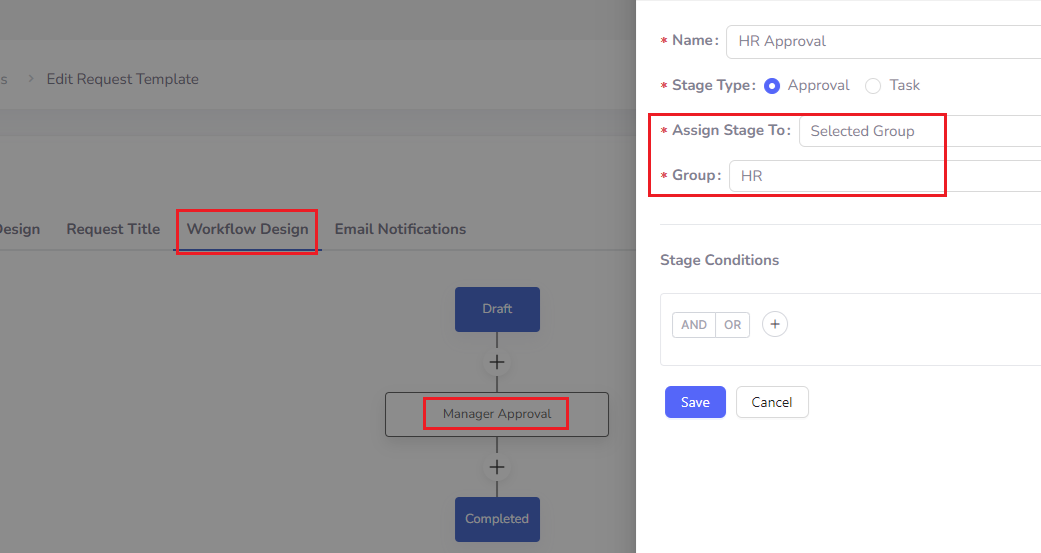
Configuring Permissions for Request Template Using a Group
Steps to use group in request template permissions
- Open view Administration->Request Templates and click 'edit' icon to edit template
- Click on the tab 'General'
- If you want to restrict request creation for specific group only, select "Selected Groups" in setting "Who can create a request from this template" and select proper group(s)
If you want to assign group as Template Managers, select "Selected Groups" in setting "Template Managers" and select proper group(s) - Click button "Save" to confirm changes
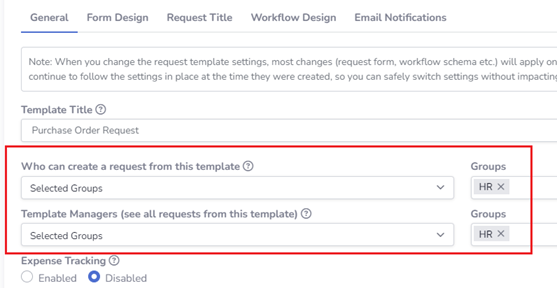
Configuring Group in Custom View Permission Settings
Steps to use group in custom view permissions
- Open view Administration->Custom View and click 'edit' icon to edit custom view
- Select 'Selected Groups' in setting 'Who can see this view' and select proper group(s)
- Click button "Save" to confirm changes
