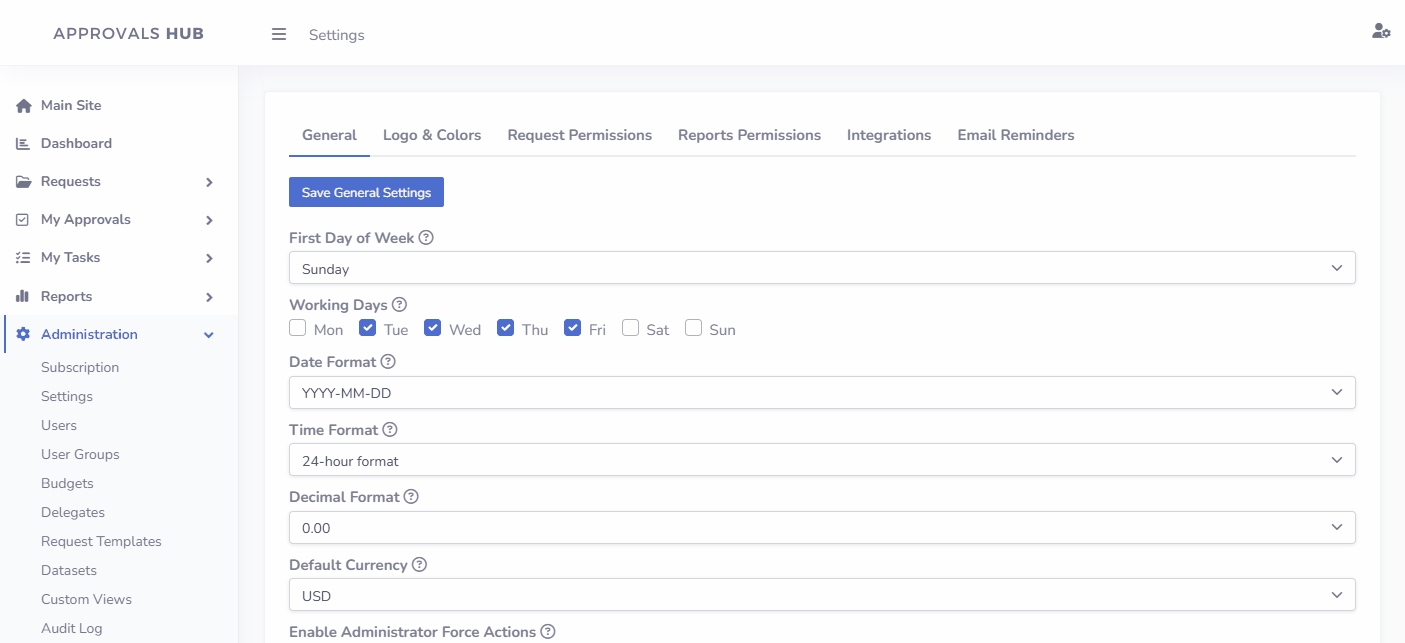Introduction
Core Concepts
Approvals Hub is built on three fundamental concepts: workflows, user roles, and request templates. These ensure smooth operation, clear responsibilities, and streamlined collaboration across your organization, while enabling the creation of various request forms tailored to specific business needs.
Workflow Lifecycle
The workflow lifecycle is designed to guide requests through clearly defined stages, ensuring consistency and accountability:
- Draft: The initial stage where a request is created but not yet submitted. Users can edit and review details before finalizing.
- In Progress: Once submitted, the request enters the approval process. Assigned approvers or groups review the request and take necessary actions.
- Completed: The request is approved, and all required actions have been completed successfully.
- Rejected: The request is denied during the review process, typically with a reason provided for rejection.
- Withdrawn (Optional): The request is voluntarily withdrawn by the creator or administrator before it reaches a final decision.
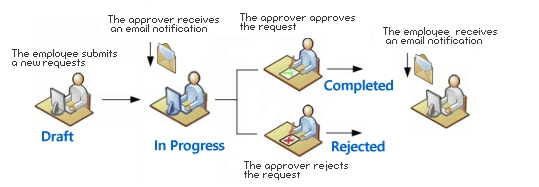
Workflows are highly flexible and can consist of a set of approvals and tasks, allowing organizations to design processes that reflect their specific requirements. For example, in a training request workflow, the approval might include multiple stages, and once the request is approved, the final task could require the requester to upload proof of certification. This structure ensures all necessary steps are completed before the process is finalized.
For approvals, users can choose between two actions: 'Approve' or 'Reject.' For tasks, the available action is 'Complete Task,' with an optional 'Start Progress' feature that can be enabled in the app settings.

Each workflow can include multiple approvers and tasks, allowing for detailed and comprehensive processes tailored to your organization's needs. The app administrator has the flexibility to design workflows with Sequential flows, Parallel flows, or even a combination of both, ensuring that complex approval paths and task assignments can be managed efficiently and effectively.
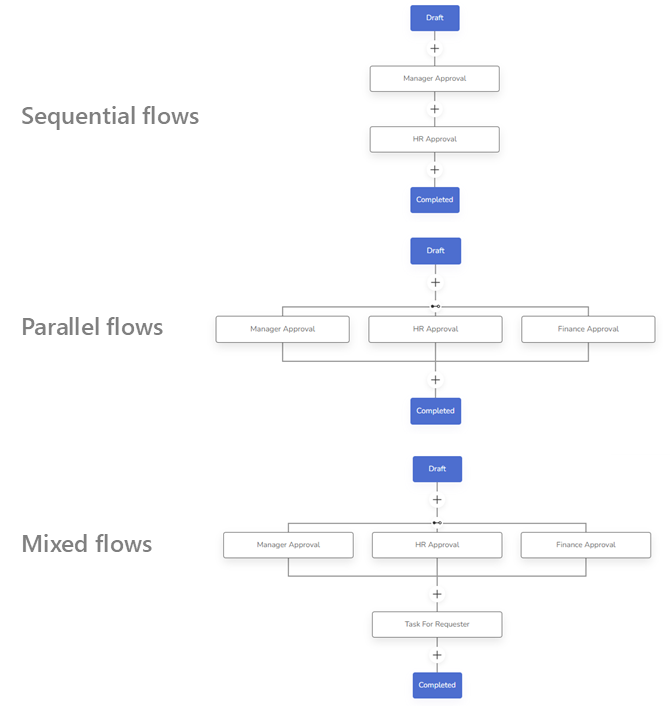
Request Templates
Request templates provide flexibility and customization for handling various types of requests. The app administrator can create and manage a wide range of request templates, such as Training Requests, Purchase Order Requests, or Expense Reimbursements. Each template comes with custom forms, flow settings, and permissions tailored to meet specific business needs.
When creating a new request, users select the appropriate template from a list. The app ensures that users only see templates they are authorized to access, simplifying the process and maintaining control over permissions. This ensures a streamlined experience while adhering to organizational policies.
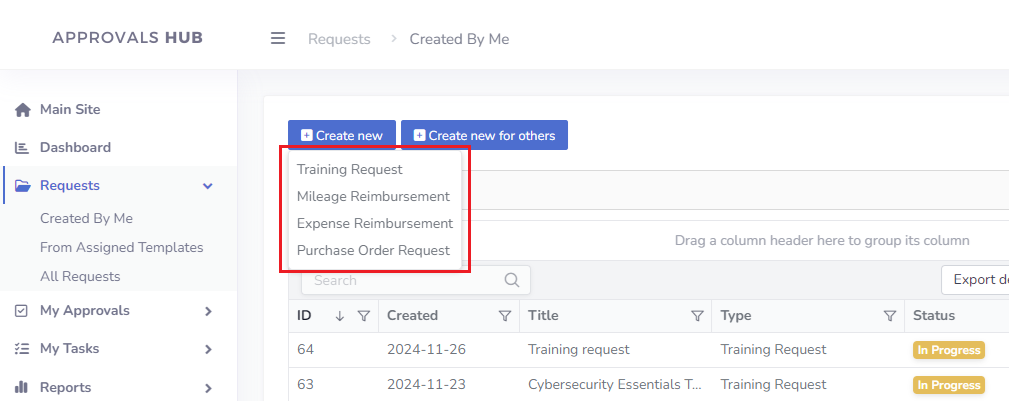
User Roles
Approvals Hub uses role-based access control to assign permissions and responsibilities, ensuring each user interacts with the system according to their designated role. The app comes with 5 predefined user roles: Regular User, Manager, Contributor, Viewer, and Administrator. Below is a general concept of each role.
- Regular User: Can create and submit requests, view their own approvals, and track the status of their requests.
- Manager: Oversees requests from assigned request templates (within group or department), approves or rejects submissions, and monitors overall progress.
- Contributor: Collaborates on tasks and provides input but does not have direct approval or management permissions.
- Viewer: Has read-only access to specific requests, reports, or workflows as assigned, without editing or approval privileges.
- Administrator: Maintains full control over settings, permissions, templates, and workflows. Responsible for configuring and managing the app to align with organizational needs.
Each role has a predefined permission schema that determines access and visibility within the app, particularly in the left navigation menu.
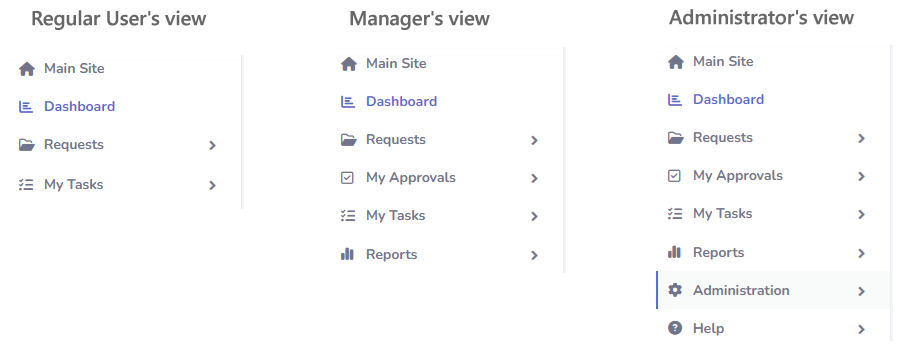
However, these roles are not rigid. The app administrator has full control to customize permissions as needed (e.g. under Administration → Settings → Report Permissions tab), enabling a tailored experience that aligns with your organization’s specific requirements. This flexibility ensures that roles can evolve with your processes, maintaining both security and efficiency.