Billing & Payments
Frequently Asked Questions
To upgrade from the trial to the full version, follow these steps:
- Navigate to Administration -> Subscription in the app.
- Click the Buy Subscription button
- To choose the appropriate subscription plan, click the 'Edit' link, select your new plan, and confirm by clicking 'Update Cart'. Then, complete and submit the order form.
If you are purchasing as a company, please select the 'Company' option by switching the radio button. - After receiving the final confirmation email from our payment processor, return to the Subscription view, click Activate Subscription, and enter the email entered in the order form.
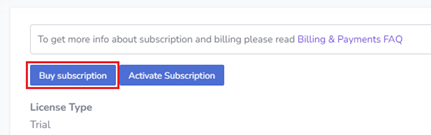
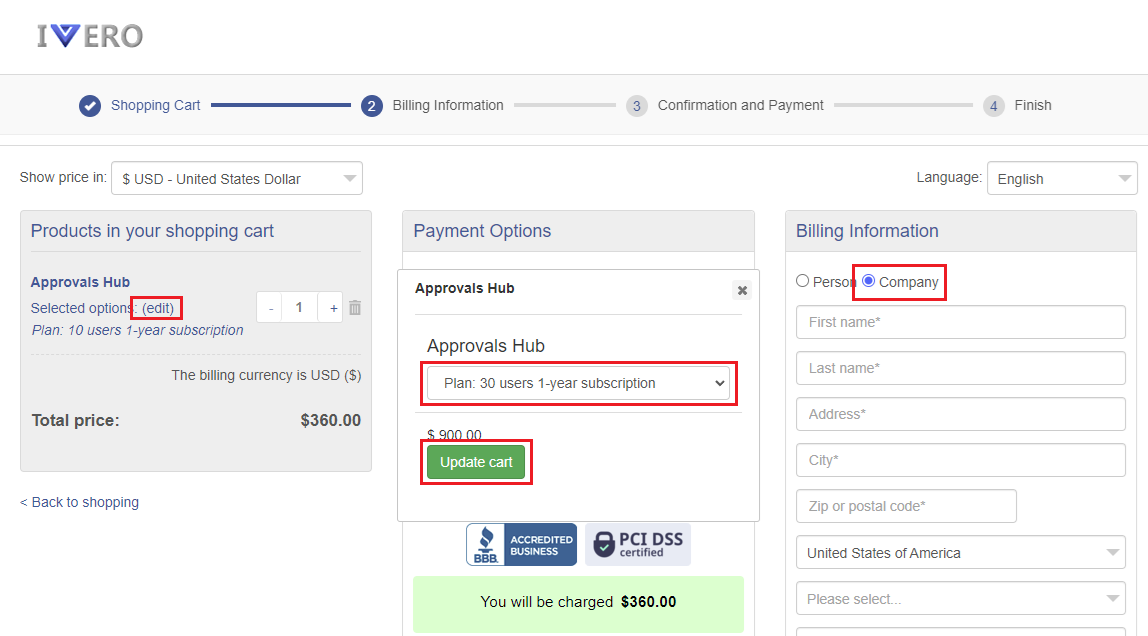

App is sold as yearly subscription (paid once a year), the pricing works per group of users (not per user). For example, if you have 15 users in your organization, you may choose plan '20 users.' Subscription plans are not recurring once your subscription period expires, so you will not be automatically billed or renewed. SharePoint apps can be installed on multiple SharePoints Sites, but from licensing perspective, license is per app instance. If you want to use the app on more than one app instance, you can purchase more site licenses in our online store.
When the Trial period expires, the app is fully functional except for the ability to create new requests. You will not be automatically billed. To transform the Trial version into the full version, you need to purchase a 1-year subscription. All data entered during the Trial period will be saved.
To change renew subscription, follow these steps:
- Navigate to Administration -> Subscription in the app.
- Click on the button "Renew"
- Enter email address associated with subscription and click button "Continute checkout"
- Fill the order form and proceed with the payment
- After successful payment, you will receive a confirmation to the email address provided on the order form. Then please click on the "Refresh" button to refresh subscription details.
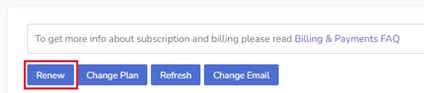
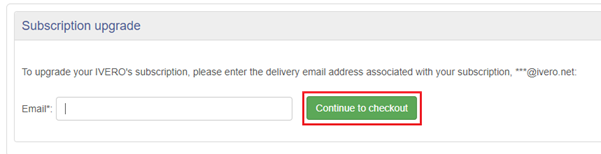
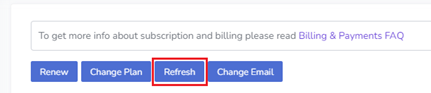
To change subscription plan, follow these steps:
For example, if you paid 600 USD for Plan 1 and you will change the plan after 6 months, the cost of Plan 2 will be decreased by 300 USD.
Changing the subscription plan is like purchasing a new subscription minus the unused amount of the previous plan (in case of annunal plans, prolongs the subscription from the upgrade purchase date by another 365 days). You can also downgrade to a cheaper plan, but we do not refund any payment in case of downgrade.
- Navigate to Administration -> Subscription in the app.
- Click on the button "Change Plan"
- Enter email address associated with subscription and click button "Continute checkout"
- Select new plan from drop-down list and click green button "Upgrade now"
- Fill the order form and proceed with the payment
- After successful payment, you will receive a confirmation to the email address provided on the order form. Then please click on the "Refresh" button to refresh subscription details.
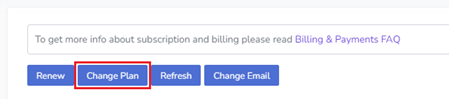
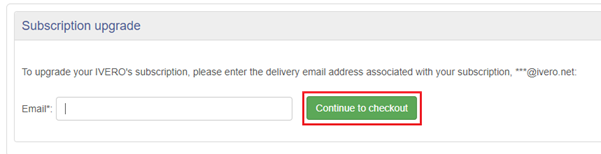
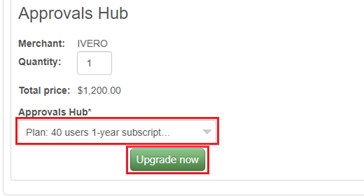
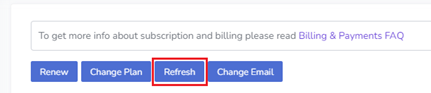
If you upgrade to a higher subscription plan, we will pro-rate the cost according to the below formula:
For example, if you paid 600 USD for Plan 1 and you will change the plan after 6 months, the cost of Plan 2 will be decreased by 300 USD.
Changing the subscription plan is like purchasing a new subscription minus the unused amount of the previous plan (in case of annunal plans, prolongs the subscription from the upgrade purchase date by another 365 days). You can also downgrade to a cheaper plan, but we do not refund any payment in case of downgrade.
Our e-commerce platform supports credit cards (Visa, American Express, MasterCard), PayPal, and bank/wire transfers.
After purchasing a product, you will receive an invoice by email. If you do not see it, please check your spam and trash folders. Additionally, you can download your invoice from the Customer Area
No, our pricing does not include taxes. Taxes are automatically added by your e-commerce platform, depending on the location.
Yes. We offer free email support and free updates as long as you use the service. Support includes answering questions related to configuration or technical troubleshooting, the installation and configuration of the app are managed by the customer, as we do not have access to the customer's SharePoint tenant.
The app will remain fully functional except for the ability to create a new request, so you will still have access to all of the data. We will never delete your data or remove the app (the app works on your SharePoint platform and we do not have access to a customer's data).
We have a 30-day refund policy for products sold in the subscription payment model. We do not offer refunds after 30 days from the payment date. To get a refund, please send us an email or use the contact form to contact us.
After successful payment, please wait a couple of minutes and click the "Refresh" button under Administration->Subscription to force refresh subscription info.
To operate more than one production instance of the app, an additional license is required for each instance. The order form allows you to specify the number of licenses needed (by default it's 1)