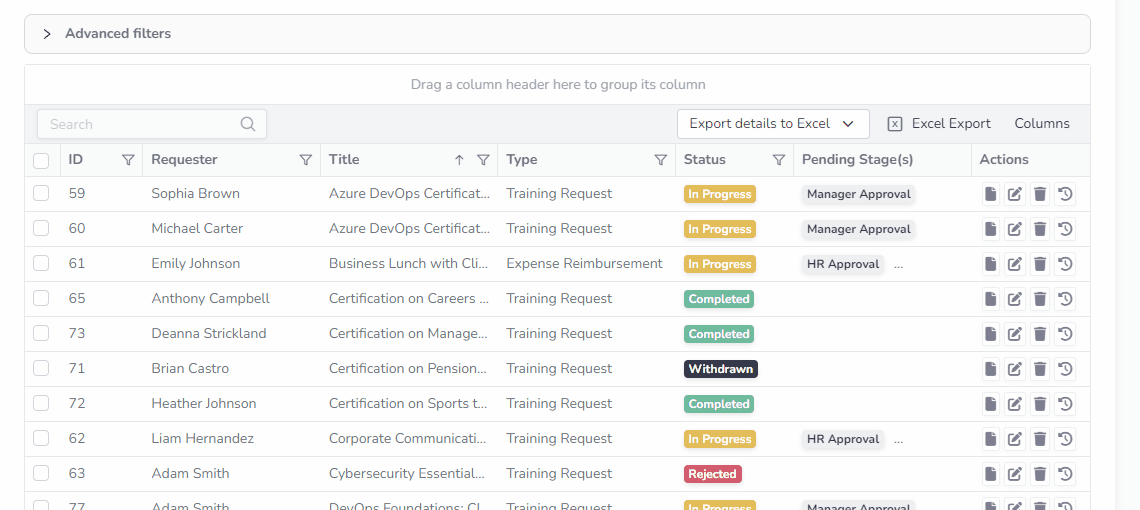Reports
Data Table Tools: Filtering, Aggregation, and Column Customization
This article explores the tools available in data tables, including filtering options, aggregation capabilities, and column customization to streamline data analysis and reporting.
Data Filtering
Quick Filtering on Data Table Columns
Follow these steps to apply a quick filter to a data table column
- Click the filter icon next to the column name
- Choose the desired filter type (e.g., Equal, Contains, etc.)
- Enter the filter value to refine the results

Advanced Data Filtering
For more complex filtering, use the Advanced Filters feature
- Expand the Advanced Filters tab located above the data table
- Click the "+" icon and select "Add Condition" to create one or more filter rules
- Choose the field to filter (e.g., Title, Requester, etc.), select the filter type (e.g., Equal, Contains, etc.), and specify the value
- Add multiple filters if needed, and configure the logic by selecting an operator (OR/AND) between the filters

Data Aggregation(Grouping)
The data table's grouping feature helps organize records into a hierarchical format, allowing you to easily manage and navigate through data. Simply drag a column header to the grouping area above the table to create grouped categories.
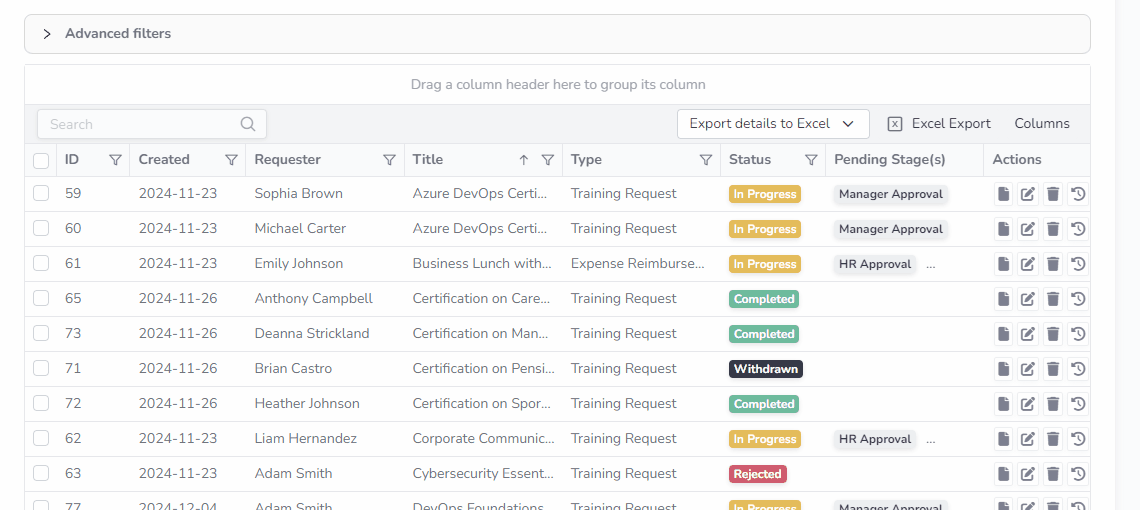
Data Table Column Customization
Users can customize the table columns by clicking the Columns button and selecting columns to display.