Troubleshooting
Enable Guests Access
SharePoint is designed for seamless collaboration among internal users in organization. Granting access to external users (a.k.a. 'guests') requires specific configurations. This guide walks you through a three-step process to enable guest access for SharePoint-hosted app in SPFx architecture.
For more information, please see:
Step 1) Enable external sharing on SharePoint Site
To allow guest access, the first step is to enable external sharing at the site level. This configuration is made under SharePoint Admin Center → Active Sites.
Ensure that external sharing is enabled on the SharePoint Site Collection where the app is installed. Without this, external users will not be able to access the app.
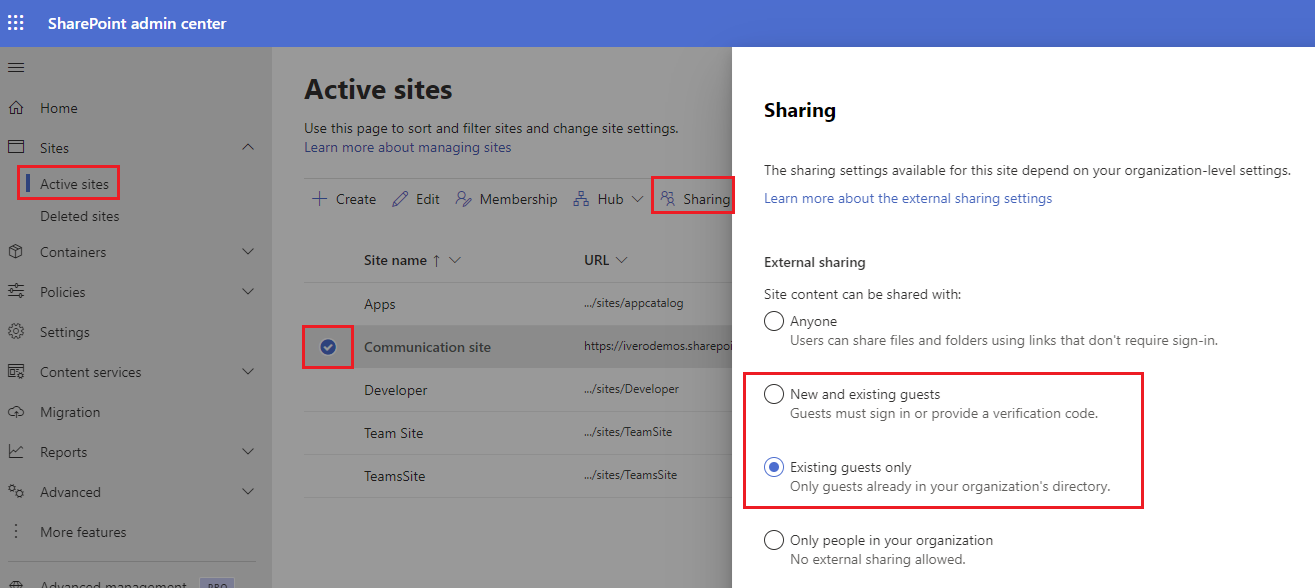
Step 2) Enable external sharing on SharePoint App Catalog
The 'SharePoint App Catalog' is the central repository for deploying and managing SharePoint apps. Enabling external sharing here ensures your hosted app is accessible to guests who need it.
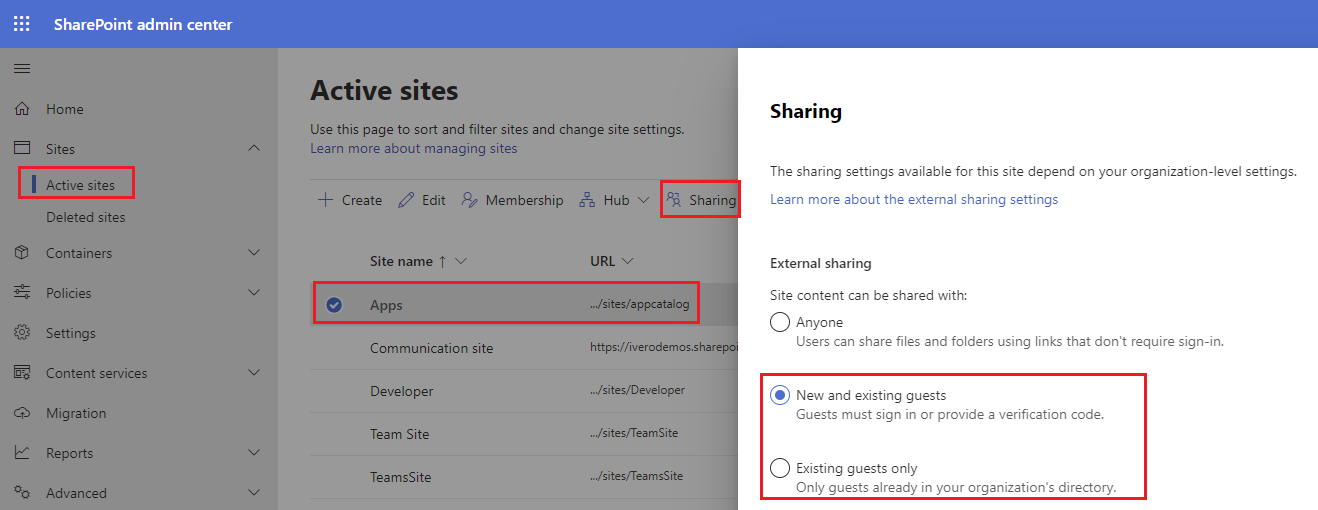
Step 3) Grant access to the SharePoint Site Collection
Once external sharing is enabled, you must grant access to external users. These steps explain how to add access for individual guest accounts.
- Open SharePoint Site where the app is installed
- Click 'Settings' icon in the top-right corner
- Click on 'Site Permissions' and select 'Advanced permissions settings'
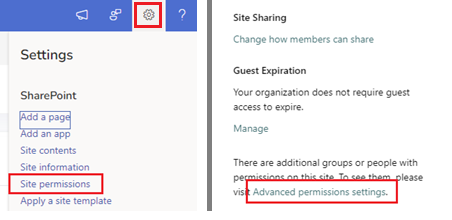
- Click on link 'Show Users'

- Click on the group 'Approvals Hub Users'
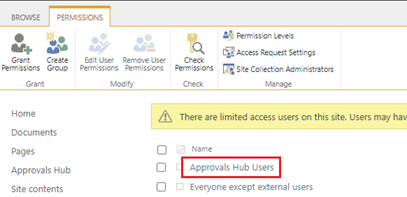
- Click on button "New" and add guest acccount to the group
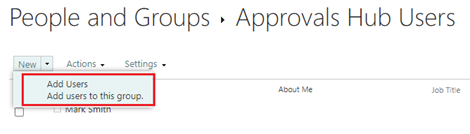
Notices
- If you wish to grant access to all external users at once, you can enable the 'Everyone' group on SharePoint (learn more) and assign the required permissions to this group. This method simplifies access management for a larger group of external users.
Step 4) Register user account in the app
If option 'Regular User Role Provisioning' under Administration->Settings is set to the value 'Registration under Administration → Users (only registered users have access)' , you need also to register a user in the app under Administration->Users, which is explained in details in this page.
Known limitations
- Microsoft 365 doesn't allow to setup 'Manager' field for 'guest' accounts. Thus, if you set "Assign Stage To" to the value "Requester's Manager From M365 User Profile" under workflow schema settings, such approval or task assignment won't work for external users. The alternative solution is to assign a manager to a guest account in the user profile in the app (Administration->Users) and use this option in the workflow schema (field "Assign Stage To" = "Requester's First Line Manager From User Profile").