User Guide
Welcome to the Approvals Hub User Guide!
This guide is designed to help users navigate the Approvals Hub. It provides step-by-step instructions for submitting, managing, and approving requests.
Understanding the Approval Workflow Process
The workflow lifecycle is designed to guide requests through clearly defined stages, ensuring consistency and accountability:
- Draft: The initial stage where a request is created but not yet submitted. Users can edit and review details before finalizing.
- In Progress: Once submitted, the request enters the approval process. During this stage, the workflow might consist of multiple Stages, representing specific steps or milestones in the approval process. For example, a request might pass through stages such as "Manager Approval," "Finance Review," and "Final Approval." Assigned approvers or groups review the request and take necessary actions within each stage.
- Completed: The request is approved, and all required actions have been completed successfully.
- Rejected: The request is denied during the review process, typically with a reason provided for rejection.
- Withdrawn (Optional): The request is voluntarily withdrawn by the creator or administrator before it reaches a final decision.
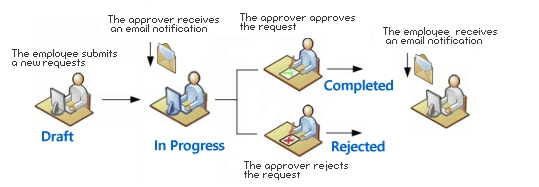 Users can track both the current Status (e.g., In Progress, Completed) and the specific Stage(s) of a request directly in the data table, providing real-time visibility into its progress.
Users can track both the current Status (e.g., In Progress, Completed) and the specific Stage(s) of a request directly in the data table, providing real-time visibility into its progress.

Workflows are built to streamline the steps required to complete organizational processes, combining approvals and tasks in a clear and structured way. For instance, in a training request workflow, approvals might involve multiple stages, and once approved, the requester could be assigned a final task, like uploading proof of certification. This ensures that all required actions are completed before closing the process.
As a user, you’ll interact with workflows through specific actions:
- Approvals: You can choose to either Approve or Reject a request based on your evaluation.
- Tasks: Tasks are completed by selecting Complete Task. If enabled by your organization, you may also see a Start Progress option to indicate that the task is in progress.
This approach ensures that nothing is overlooked, keeping the process efficient and well-documented.

Essential User Actions
To help you get started quickly and make the most of Approvals Hub, we’ve outlined the core actions you’ll perform within the app. Each action is supported by a dedicated guide to walk you through the process step by step. Click on the links below to learn more about each topic:
- Creating and Submitting Requests – Learn how to create and submit requests for approval, including tips for filling out forms and attaching supporting documents.
- Updating and Reviewing Requests – Understand how to track your requests, update information, and review their status at any time.
- Approving Requests – A detailed guide for approvers on reviewing and acting on requests efficiently.
- Completing Assigned Tasks – Discover how to handle tasks assigned to you as part of the workflow, ensuring timely completion.
- Setting Up a Delegate – Learn how to configure delegation, allowing another user to act on your behalf during specific time periods.
These resources will ensure you can confidently navigate the app and perform your essential tasks.